Regardless if you own the 12-inch MacBook, the MacBook Air, or the high-performance MacBook Pro, the fact remains that your beautiful and expensive piece of device comes with a battery that is not readily accessible and thus, not easily replaceable.
It is also worth mentioning that a replacement Apple-certified battery can be really expensive. Price can range from USD 130.00 for MacBook Air to USD 199.00 for the 12-inch MacBook and MacBook Pro.
Nonetheless, one of the best ways to maximize your MacBook experience and prolong its lifespan is to take care of its battery. This article lists down and discusses proven tips and measures on how to optimize and prolong the lifespan of your MacBook battery.
How to take care and prolong the lifespan of your MacBook battery?
1. Cycle count: Keep an eye on your MacBook battery life and charge capacity by regularly checking the battery cycle count
MacBook devices or more specifically, the macOS operating system comes with a built-in battery cycle count. Note that lithium-ion batteries have a limited number of full charge-and-discharge cycles. Reaching and going beyond this parameter drastically lessen battery performance.
In the case of a MacBook battery, the limit is set to 1000 charge-and-discharge cycle. However, it is important to note that using half of the battery charge in a single day and then recharging it to full does not count as single cycle. A single cycle would only count if half of the battery capacity was discharged before recharging it to full again. Hence, it might actually take several days to complete a cycle.
To check the cycle count of your battery, click the Apple menu found in the upper left of the screen and select the “About This Mac” submenu. A dialogue box will appear showing the “Overview” section by default. Within the “Overview” section, click the “System Report”.
Clicking the “System Report” opens another dialogue box that contains technical details and specifications of your MacBook. Just under the “Hardware” thread is the “Power” sub-section that provides system power setting information and battery information, including the current battery cycle count.
2. Plug it: Better to keep your MacBook plugged into an electrical outlet to prolong the lifespan and charge capacity of its battery
Laptops such as MacBooks are portable mobile computing devices meant to be carried around. However, people use laptops on top of their desk inside their homes or offices most of the time. In this case, it is better to keep the MacBook plugged into an electrical outlet using the provided power adapter.
Keeping your MacBook plugged means that it is not using the battery for energy. This is indicated in the battery status menu found in the upper right portion of your screen. To be specific, the menu indicates whether or not the battery is charged and what power source is being used at the moment. When kept plugged, the menu indicates that the power source comes from the power adapter and thereby, from an electrical outlet.
Having your device plugged into an electrical outlet also means that you are not subjecting the battery under a charge-and-discharge cycle. Essentially, while using the power adapter, the battery charge remains full at 100 percent. Thus, it is always better to use the power adapter as a default power source to prolong the lifespan of your MacBook battery.
Do not worry about overcharging your battery. The hardware and software in your MacBook have safeguards to prevent frying your battery. Once it reaches full charge and while the device remains plugged, energy is strictly derived from the electrical outlet via the power adapter.
3. Energy efficiency: Adjust your system settings and user preferences to optimize and extend your battery charge
Your MacBook is still a mobile device. There are times when you need to take it out from your desk and away from an electrical outlet, thus depending solely on the battery for power. Optimizing your energy consumption by adjusting your system settings and user preferences can promote energy efficiency and thus, extend your battery charge.
One of the best ways to optimize your MacBook battery for energy consumption is to use the Energy Saver feature of your device. Under the System Preferences, the Energy Saver feature allows users to set screen time off when not in use, put the storage device to sleep, dim the display while on battery, and enable Power Nap.
Another way to promote energy efficiency is to adjust keyboard backlight and display brightness settings. Refrain from using the built-in backlight of your keyboard when working outdoors or while inside a well-lit room. Lower your display brightness when possible.
Note that the display panel of your MacBook consumes a large portion of your battery charge. This is especially true for variants that come with the high-density in-plane switching LCD or Retina display. Allowing the display to automatically adjust its brightness based on ambient liight or battery charge capacity can substantially help you conserve power.
You can also disable other hardware features to extend the battery charge of your MacBook. If you are not using the Wi-Fi our Bluetooth, turn them off. Remove external devices plugged into your MacBook such as USB flash drive, SD card, USB device, or any external hardware interfaced via the Thunderbolt port as they also draw power from your battery.
Close apps and tabs when they are not in use. Optimize the productive use of your MacBook by refraining from running background apps such as a media player or an Internet browser as much as possible. Disable automatic updates and cloud synchronization when possible.
4. Handling: Extend the lifespan of your MacBook battery through the proper use of your device
Taking care of your MacBook battery also requires taking care of the entire device itself. Note that one of the disadvantages of lithium-based rechargeable batteries is that they are sensitive to high temperature. Overheating of the entire MacBook device due to exposure to high temperature can also overheat the battery. Moisture from humidity or spillage can cause a short circuit and also result in overheating. Too much heat causes the cells or packs in the battery to degrade faster than they normally would.
To avoid overheating and its damaging effects, as well as to extend the lifespan of your MacBook battery, make sure to use the device inside a cool and well-ventilated room with a preferable temperature not exceeding 32 degrees Celsius or 89 degrees Fahrenheit. When not in use, store your MacBook in a cool and dry place.
Another way to extend the lifespan of your MacBook battery is to ensure that you are feeding the device the proper amount of power or electric current as determined by voltage and amperes. To do so, avoid using third-party power adapters or battery chargers, as well as external battery packs or power banks, especially those very inexpensive ones that come from unknown manufacturers. Faulty adapters and chargers or battery packs might be incapable of properly regulating voltage and electric current, thus frying the internal components of your MacBook.
Deep discharge is another problem of lithium-based batteries. Although these batteries have low self-discharge while not in use, they cease to function normally whenever they are regularly fully discharged or when they are kept at zero percent charge. To avoid this, always leave your MacBook partially charged and avoid letting the battery discharged to zero percent. Better yet, always keep the device plugged into a power source whenever possible.