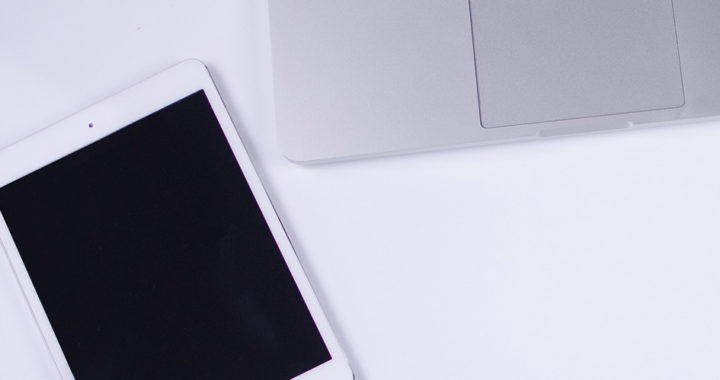There are instances when either a Windows or macOS computer does not recognize or detect an iPhone or iPad that has been connected via a USB cable. There are also situations when iTunes simply does not respond to a connected iOS device, or the device keeps on alternating between connecting and disconnecting.
iPhone or iPad not connecting to computer: Reasons and solutions
Is your iPhone or iPad not connecting to your Windows PC or macOS computer and iTunes? Here are some reasons or causes, and the corresponding solutions for this common problem:
1. Faulty USB Cable
A common reason for an iPhone or iPad not to connect to a computer is a faulty USB cable. Your original USB cable that came along with your iOS device might be faulty already due to wear and tear. Remember that Apple cables have been notorious for their short lifespan.
USB cables from third-party manufacturers might not function properly as well due to poor product quality. This is especially true for unbranded and cheaper cables. Hence, a substandard cable might be the specific cause why an iPad fails to connect to a computer or iTunes
The obvious solution is to purchase a new cable from Apple or an Apple-authorized manufacturer. However, when buying from a third party manufacturer, make sure that the USB cable is compatible for charging and data transfer. Note that faulty USB cable might also prevent an iOS device from charging its battery properly.
2. Problem in Connectors
Dirt accumulates on the conductive connectors found on either end of the USB cables or the connector pins in an iPhone or an iPad or a computer. In this case, lightly dust these connectors off with a clean cloth, preferably with a microfiber cloth, or use mini vacuums to blow off dirt and debris.
Burnt and faulty connectors or conductive pins due to overheating can also be a reason why a computer does not recognize a connected iPhone or iPad. Note that overheating damages specific electronic components. Have the device checked in an authorized service center. The accumulation of dirt or damages in the connectors or conductivity pin of an iPhone or iPad might also prevent the device from charging properly.
The USB port of the computer might also be the root cause of the problem. Try using other ports or connect the iOS device to another computer. Note that to resolve a problem involving connectors and ports, it is best to exhaust all possible scenarios that would pinpoint which connector or port is faulty.
3. Low Battery Charge
Inadequate power supply or low battery charge is also another reason for an iPhone or an iPad not to connect to a computer.
An iOS device needs sufficient power so that automated synchronization and backup processes while connected via iTunes would not be halted during instances when battery charge drains beyond operability. An interruption may result in data loss after all.
This aforementioned fact varies though. Some iPhones or iPads will not connect with a battery power of around 10 percent while others will not connect even with around 50 percent. The best solution is to make sure that the iPad is fully charged.
A “Not Charging” prompt in an iPhone or an iPad while connected to the computer via a USB cable also indicates inadequate power supply or low voltage from the USB port. Use the wall charger to power up the battery.
4. Problems in Windows
There may be a specific software problem in Windows that rendered it unable to detect and recognize a connected iPhone or iPad.
One notable problem is the absence of a driver software that would enable Windows to recognize an iOS device. This is called the Apple Mobile Device USB. While this driver is automatically downloaded and installed alongside iTunes, the drive software might end up deleted or corrupted for several reasons.
The best workaround is to uninstall and reinstall iTunes. Another solution is to download Apple Mobile Device USB directly online from the Apple website.
5. Additional Side Note
Are the aforementioned reasons and solutions not working? In a case when an iPhone or an iPad still does not connect despite determining the possible reasons or causes, and exhausting the corresponding solutions mentioned above, it is better to have the device checked in an authorized service center. A recent software update or internal hardware might be the problem, and only a trained technician can determine this.
Take note that some of the reasons or causes mentioned above, specifically faulty USB cable and problem in connectors, might also be the reasons or causes why an iPad or iPhone battery is not charging properly.